How to Cancel Your YouTube TV Subscription: A Simple Guide
So, you're thinking about canceling YouTube TV? No problem! Whether you're trying to save a few bucks, check out other streaming options, or just haven't been using it much lately, this guide will walk you through how to cancel your YouTube TV subscription on any device. We'll also clear up what happens after you hit cancel, troubleshoot some common hiccups, and answer some of the questions you might have.
YouTube TV has a lot going for it – great live TV, tons of channels – but sometimes it's just not the right fit. This guide makes the whole cancellation process super easy.
1. Step-by-Step: How to Cancel Your YouTube TV Subscription
Canceling is pretty straightforward, whether you're using the website or the app. You just need to find your account settings and head over to the membership section.
Just a heads-up: when you cancel, you'll lose access to live TV and your recordings. But don't worry, we keep your recordings safe for a little while, just in case you change your mind. For more general information about managing your Google account, you can visit the Google Account Help Center here.
2. How to Cancel YouTube TV on Your Phone or Tablet
Prefer doing things on your phone or tablet? Here’s how to cancel using the YouTube TV app:
- Fire up the YouTube TV app.
- Tap your profile picture in the top right corner.
- Tap "Settings," and then "Membership."
- Tap "Manage."
- Tap "Cancel Membership," and then "Cancel."
This is a really quick way to manage your subscription right from your device. Super convenient if you’re away from your computer. You can find more information about the YouTube TV app on the Google Play Store (for Android) or the App Store (for iOS).
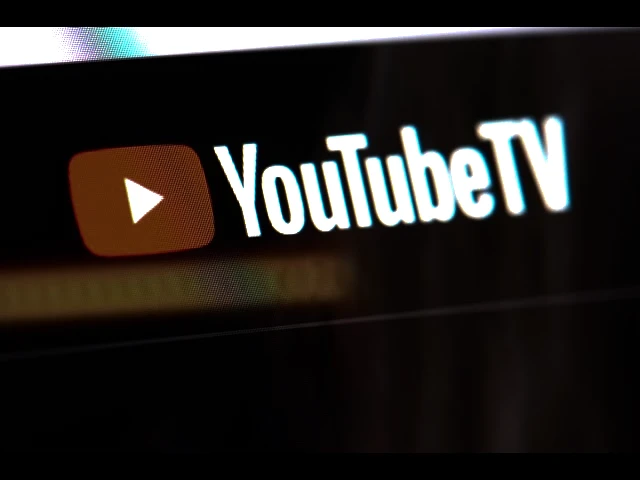
3. Canceling YouTube TV on Your Computer: Easy Steps
If you're on a computer, here's how to cancel on the YouTube TV website:
- Go to the YouTube TV website (tv.youtube.com).
- Click on your profile picture (top right corner, as usual).
- Click "Settings," then "Membership."
- Click "Manage."
- Click "Cancel Membership," and then "Cancel."
The website gives you a nice, clear overview of your account and billing. You can also dig into past transactions and other account details here. For help navigating the YouTube TV website, you can check the YouTube TV Help Center here.
4. Can You Cancel During the Free Trial?
Absolutely! You can cancel anytime, even if you’re still in your free trial. If you cancel during the trial period, you won't be charged a thing when it ends. It's a great way to give the service a try without any risk.
This gives you a risk-free way to test YouTube TV. If it’s not quite what you’re looking for, canceling during the trial means no unexpected charges.
5. What Happens After You Cancel?
After you cancel, you can keep watching YouTube TV until your current billing cycle wraps up. After that, you'll lose access to live TV and recordings. So, you can still enjoy it until your paid time is over.
We’ll keep your recordings safe for a while. If you had paused your membership, we’ll also keep those recordings. This is handy if you plan on coming back later. For information on managing your recordings, see the YouTube TV Help Center.

6. Common Problems When Canceling (And How to Fix Them)
Sometimes, people have a little trouble finding the membership section or getting the cancellation to go through. Double-check that you’re logged into the correct account and that your internet connection is stable. A flaky internet connection can sometimes mess with the cancellation process.
If you’re still running into problems, reach out to YouTube TV support for help with billing or account security. They’re there to help you out.
7. Can You Restart Your Subscription After Canceling?
You bet! You can restart your membership whenever you like. Just log back into your account and follow the prompts to reactivate. It’s usually as easy as clicking a “Reactivate” or “Resume Subscription” button.
This gives you some flexibility if you decide you want to come back. You can jump right back in where you left off.
8. How to Make Sure Your Cancellation Worked
After you cancel, you should get a confirmation email. It’ll tell you the exact date of your cancellation and when your access will end.
You can also double-check by going to YouTube TV and checking your account status. If you don’t see an active membership listed under your profile picture, you’re all set. This is the most reliable way to make sure everything went through smoothly.
9. Cancel with the App: A Fast Way
As we mentioned, the app is a super quick and easy way to cancel, especially if you’re out and about and don't have your computer handy.
Using the app can be way more convenient than the website, especially if you usually watch YouTube TV on your phone or tablet.
10. YouTube TV Cancellation Rules: What to Know
YouTube TV lets you cancel whenever you want. There are no cancellation fees, and you can keep using the service until the end of your current billing period. It’s a pretty customer-friendly policy.
Knowing this makes canceling much less stressful. No need to worry about extra charges for canceling early. For the most up-to-date information on YouTube TV’s terms of service, visit their website: [invalid URL removed]
Conclusion:
Canceling your YouTube TV subscription is a breeze, whether you use the app or the website. Just follow these steps, and you’ll be all set. Remember to check your account to confirm the cancellation and keep in mind what happens to your recordings. And hey, you can always restart your membership if you change your mind later.
What to Do Next:
Thinking about trying other streaming services or just managing your budget? Use this guide to easily cancel your YouTube TV subscription. Feel free to share this with anyone who might find it helpful!
- access to youtube tv
- membership is paused
- billing cycle
- visiting youtube tv
- resume your membership
- date becomes your new billing date
- pause your youtube tv membership
- profile photo
- recordings will be saved
- fraud prevention purposes
- billing and fraud prevention
- youtube tv offers